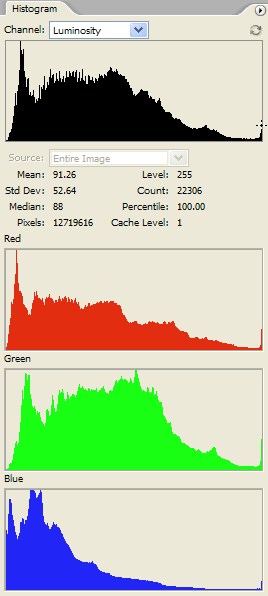
I explain here why the Canon EOS 5D will not correctly show over-exposed highlights on its in-camera histogram if those highlights are dispersed in small areas across the picture. In that investigation, I was using the default 5D histogram which displays a single curve for "brightness". The 5D has a menu option to change this to three separate histograms, one each for red, blue and green. I wondered if that would improve the detection of blown highlights. The short answer is 'no'.
Here is another photograph. I snapped this as I was walking along a footpath. Although my 5D was mounted on a tripod at the time, I couldn't be bothered to set it up so just hand held the camera at f6.3 and 1/500 sec. Do you think it is over-exposed?

I was attracted to this plant by the whiteness of the tops of its leaves, which were otherwise green.
Well, we've just taken this photograph so let's look at the in-camera histogram. That should tell us, shouldn't it? After all, that's the whole point of an in-camera histogram is it not? This time we have three coloured histograms on the back of the camera:
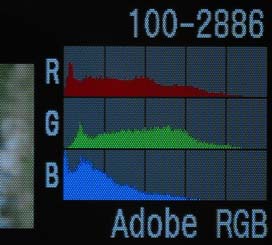 Well, the answer is quite clear: there are no pixels anywhere near the righthand end of the histograms, so there should be absolutely no blown highlights. Also, no part of the picture is flashing. It does look, however, as if the picture is a little under-exposed particularly regarding the blue channel.
Well, the answer is quite clear: there are no pixels anywhere near the righthand end of the histograms, so there should be absolutely no blown highlights. Also, no part of the picture is flashing. It does look, however, as if the picture is a little under-exposed particularly regarding the blue channel.
Click here to see a bigger (127 Kb) version of this LCD photo.
Suppose we load this image into Adobe PhotoShop CS2 and look at Photoshop's histograms.
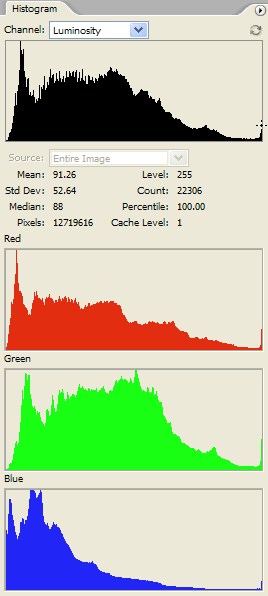
Once again, we find that the 5D's histograms were not correct. Now we can clearly see that all three channels have blown pixels.
Allowing for the difference in scale, it seems that the 5D's histograms are basically the correct shape, but the lack of height in the displays results in the hidstograms tailing off to nothing too quickly as one moves towards the righthand end. And, as before, the count for pixel value 255 is just plain wrong.
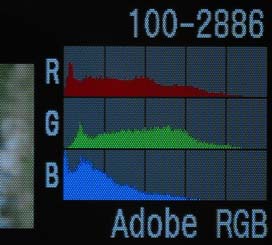
Photoshop's LEVELS command can show which pixels are blown (value=255) or are blocked (value=0). To see the blown highlights you go into IMAGE ADJUST/LEVELS, put the cursor on the little white triangle below the righthand end of the LEVELS display histogram, left click and hold it down, and press the ALT key. This is what you get:-
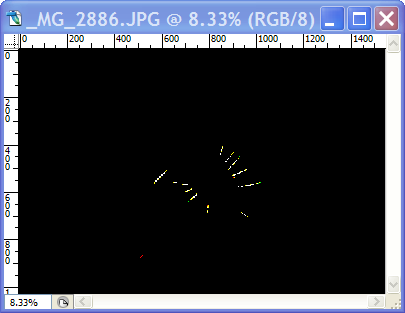
The white bits indicate that all three channels are blown along the tops of the leaves. Sadly, that was just the bit of the photo that needed to retain detail in it. It is now clear that we could have done with about a stop less exposure.
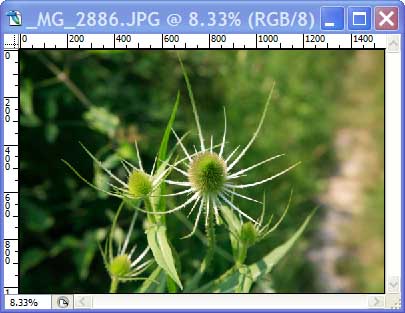
This is the picture shown normally.
Click here to see a crop of part of it at 100% (78 Kb).
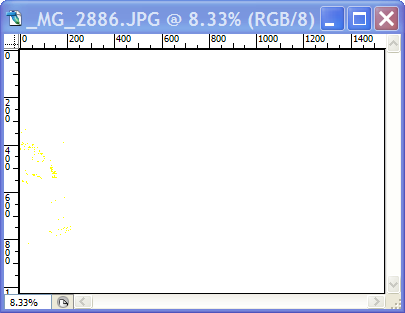
These are the 'blocked' shadows. The yellow indicates that only the blue channel has pixels of value 0. There aren't many of these, and getting a few more by reducing the exposure by one stop would not matter. (Photoshop shows blocked shadows in the complementary colour: White minus Blue equals Yellow. Don't ask me why it does that.)
Peter Facey, Winchester, England
20120605 duff link corrected
20060711 created